How To Use Your Final Resume Documents
Modern Job Search Advice Coaching
Each of the four documents you’ve received serves a specific purpose in your job search. We’ve provided you with a Microsoft (MS) Word and PDF file for both the standard version of your resume as well as the search engine optimized (SEO) version.
Standard vs. SEO Resume
The SEO version of your resume has been optimized for when you apply for jobs online. When you submit your resume for an online job application, it is evaluated and stored by an Applicant Tracking System (ATS) that parses the resume to determine your aptitude for the position. This is true when you apply for jobs on job boards such as LinkedIn, Indeed, Monster, CareerBuilder, etc., as well as when you apply for a job posting directly on companies’ websites. The purpose of the ATS is to screen through the high volume of applications that are submitted for the role and rank the resumes/applicants from the most to least qualified. This is a big time-saver for hiring professionals, as they can rely on the ATS to weed out unqualified applicants.
The ATS determines an applicant’s level of qualification for the role based on criteria that the hiring team has established. More specifically, the ATS parses the resume for key terms that are relevant to the position to determine if the applicant has the skills and experience necessary to meet the job requirements.
Although the standard version of your resume that our team produced has been written with ATS in mind, the SEO version has been further optimized for online job applications in that the industry and position-specific terms throughout the resume have been bolded.
This bolding strategy is used due to the fact that ATS weigh more heavily on terms that are bold, just as these systems place greater importance on words that are closer to the top of the resume and that are used more than once in the document. All of these methods have been put in place to enable the system to pinpoint which applicants have more, and more recent, experience in the applicable skillset. Due to our expertise in this area, our team has crafted the most effective resume documents for you based on your target industry and positions.
The standard, or non-SEO, version of your resume can be used for all other job application situations, such as emailing your resume directly to an individual or printing a hard copy to pass out at a job fair or bring to an interview. If your resume will be viewed directly by a human being, as opposed to an ATS, use the standard version.
Saving Your Documents
Before you can edit your documents, send them via email, or upload them to a website to apply for a job, you must first save the documents to your computer. Simply clicking on the documents from the email our team has sent you will not allow you to edit the documents; in this scenario, you are viewing a preview of the document that is not editable.
To save your documents to your computer, download them from the email our team has sent you and select where in your computer that you’d like to store the files. Take note of the file names and location in your computer so that you can find them easily in the future.
MS Word vs. PDF
Our team has provided you with MS Word versions of your resume so that you can edit the documents as necessary in the future. The PDF documents are images that show the intended formatting of the resume. The PDFs cannot be edited. We provide you with the PDF versions due to the fact that formatting on MS Word documents can appear misaligned if you use a different word processing system than our team. It’s for this same reason that we recommend you use the PDF documents whenever you apply for jobs. By applying with a PDF, as opposed to a MS Word document, you can be confident that the document will look the exact same for the recipient as it does for you.
Because a PDF is not editable, you must use the MS Word versions of your resume if you wish to make changes or updates. After editing a MS Word version of your resume, press the ‘Save’ button to save your changes, and then also save the document as a PDF.
To save a MS Word document as a PDF, open the MS Word version of the resume that you’ve edited and click the ‘File’ button. This will open a list of options, where you will select ‘Save As’. A dialogue box will open that will enable you to adjust the name, location, and file type of your document. Take note of the name of the document and the place in your computer files where you are saving it so that you will be able to find it later. Locate the ‘File Format’ section in the dialogue box and press the down arrow to display a list of available file formats. Select ‘PDF’ and then press ‘Save’ or ‘Export’ on the dialogue box.
After completing these steps, you will have a PDF version of your revised resume in addition to the MS Word version you’ve already saved.